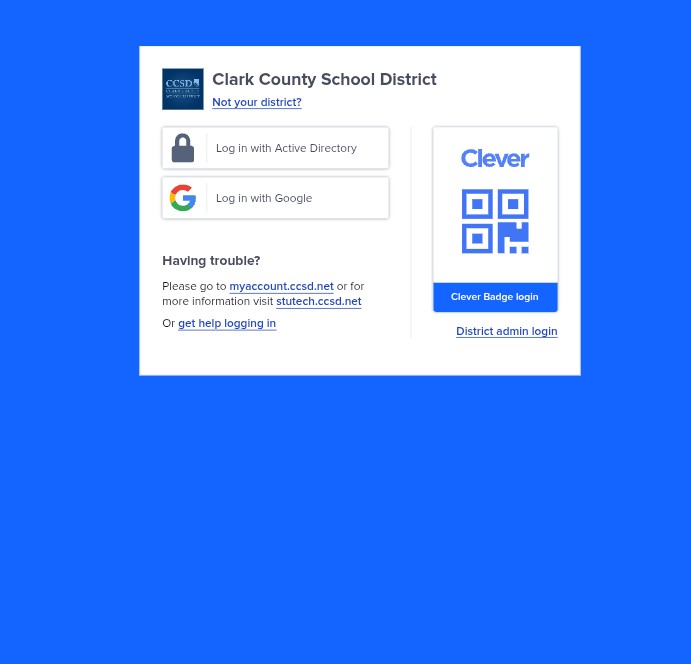The Clark County School District (CCSD) uses Clever as a single sign-on system that connects students, teachers, and parents to the digital learning tools they need. From Canvas and Google Workspace to i-Ready and other apps, Clever makes online education more accessible and secure.
But login problems can sometimes block access, leaving families frustrated. Luckily, most Clever CCSD login issues can be solved with a few easy steps. This guide breaks down the most common causes and the fastest ways to fix them.
Why Clever Login Issues Happen
Login errors are usually caused by a few common issues:
- Wrong username or password – Even small typos or incorrect capitalization can block entry.
- Expired accounts – CCSD requires occasional password resets for security.
- Browser problems – Old cache or cookies may conflict with Clever.
- Internet troubles – Weak or unstable Wi-Fi can prevent pages from loading.
- Device or software errors – Older devices and outdated browsers may not work properly.
- System outages – Maintenance or downtime on Clever’s side.
Step-by-Step Fixes
1. Check Login Details First
Make sure you are typing the username and password exactly as provided. Clever is case-sensitive.
👉 If you’ve forgotten your password, reset it at CCSD Account Management or ask your school for assistance.
2. Clear Cache and Cookies
Old data stored by your browser can block Clever. To clear it:
- Go to browser settings.
- Open Privacy & Security.
- Select Clear browsing data (choose cache and cookies).
- Restart and try logging in at Clever CCSD.
3. Switch Browser or Device
Clever runs best on Google Chrome and Microsoft Edge. If you’re using Safari or Firefox, switching may solve the problem.
Still stuck? Try a different device such as a Chromebook, tablet, or phone to check if it’s a device-specific issue.
4. Test Internet Connection
Unstable internet is another common problem. Fixes include:
- Restarting your router.
- Moving closer to your Wi-Fi source.
- Trying mobile data if Wi-Fi is weak.
- Running a speed test to confirm a strong connection.
5. Use Clever Badges for Young Students
Elementary students in CCSD often use Clever Badges—QR codes that allow quick login without typing. If your child struggles with usernames and passwords, ask their teacher to issue a badge.
6. Reset or Update Passwords
If login still fails, your password may have expired. Use the CCSD password reset tool to create a new one. Update the new login across all devices to avoid repeated errors.
7. Ask for Support
If nothing works, contact your child’s school or the CCSD technology support team. Sometimes the problem isn’t local but district-wide.
Check with classmates or teachers—if others can’t log in either, it may be a temporary outage.
How to Avoid Future Login Problems
Once you’re back in, a few simple habits can keep Clever running smoothly:
- Bookmark the official login page: Clever CCSD.
- Keep your browser updated.
- Use a password manager to safely store credentials.
- Always log out on shared devices.
- Pay attention to CCSD announcements about scheduled maintenance.
What If Clever Is Down?
Sometimes the issue isn’t with you at all—it’s Clever’s servers. To check, visit the Clever Status Page. If there’s an outage, you’ll need to wait until it’s restored. Teachers typically update students about missed work when this happens.
Final Word
The Clever CCSD portal is a vital tool for online learning, making it easier for students to access everything in one place. While login problems can be frustrating, they’re usually quick to solve with steps like clearing your cache, checking internet, or resetting a password.
By following this guide, you can troubleshoot most Clever issues at home and keep learning on track without losing valuable class time.